Position: How Tos - Disk Utilities - Convert Hyper-V to VMware
DiskGenius - Effective VM converter enables to convert VHD/VHDX/VDI to VMDK without data loss.
ô Free DownloadTable of Contents:
Do you want to convert Hyper-V VHD/VHDX to VMware VMDK? Then you arrive at the right page, as we discuss how to do the conversion via a very easy method. The best way to complete the task is using VM converter. There is an effective tool known as DiskGenius that can help you complete the conversion. It is able to convert disks among VHD, VMDK, VDI and physical disk. Let's start the topic now.
These days, virtualization has become one of the most pervading solutions in IT field. The virtual platform makes it possible to save money, easily manage and provide more chances to scale. Till now, a number of virtual machine products are available on the market. Most times, hypervisor vendors own their proprietary VM types which are not compatible with their competitors. Therefore, it is not that easy to deploy one virtual machine on other types. This may come up with the need of converting VM or virtual disk types so that users can realize V2V (virtual machine to virtual machine) migrating.
There are quite a lot of types of virtual disks, such as VMDK, VHD, VHDK, VDI, IMG and many more, and VHD and VMDK are widely used nowadays. VHD (virtual hard disk) is the disk image format used on platforms like Microsoft Virtual PC, Microsoft Virtual Server and Microsoft Hyper-V, while VMDK is used by VMware virtualization software. VHD and VMDK are not compatible with each other, which means you can neither use VHD on VMware appliance products nor use VMDK on Virtual PC. Since VHD and VMDK are used on virtual machine, they should be converted between each other theoretically. In previous guide, we've talked about how to convert VMDK to VHD, and we'll discuss the process of converting VHD to VMDK.
Here is a real-world case about VM converting:
"I've been looking for ways to change a Hyper-V VM to VMware workstation. Currently, there is not luck with this. I've been told PowerShell is able to convert VMDK to VHD in many posts, but that tool cannot do the reserve converting. It seems that few people migrate from Hyper-V to VMware. However, sometimes I need to send out one of my virtual servers to another datacenter who runs VMware there. Anyway, I indeed want to know how to do the converting. Does anyone here have an easy solution to help me? Thanks"
DiskGenius is a full-fledged tool for disk utilities; it is advanced partition manager and meanwhile an effective data recovery program and data backup application. As to viarual disk and partition management, DiskGenius has included almost all useful features. DiskGenius is complete VM converter and it contains P2V, V2P and V2V converter with which you can:
Apart from converting virtual disk format, you can also use DiskGenius to:
Now, we are going to use DiskGenius Free Edition to transfer everything from Hyper-V to VMware. The converting does not make any changes to current Windows and personal data on the Hyper-V, so it is safe to try steps below. What's more, the Windows on the target VMware will also be bootable. If you just want to convert the secondary disk of Hyper-V to VMware, you can either clone disk from VHD/VHDX to VMDK or convert VHD/VHDX to VMDK.
The step-by-step guide of conversion Hyper-V to VMware:
Step 1. Install and launch DiskGenius Free Edition on the Hyper-V which you want to convert to VMware. Then click Tools > Virtualize System Into Virtual Machine > VMware, see the figure below.
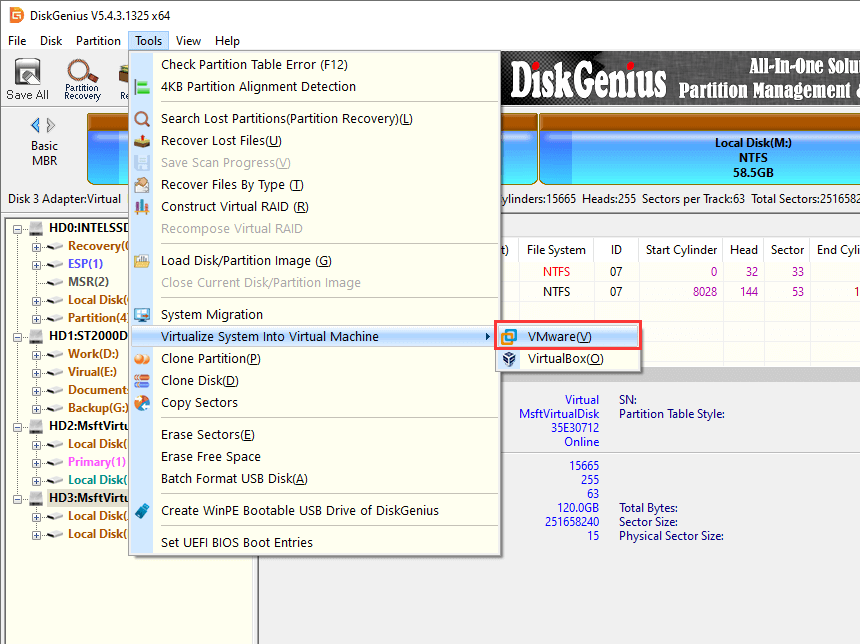
Step 2. Prepare the VMDK virtual disk file for target VMware.
Click Create button after "VMware Virtual Machine Settings" window pops up.
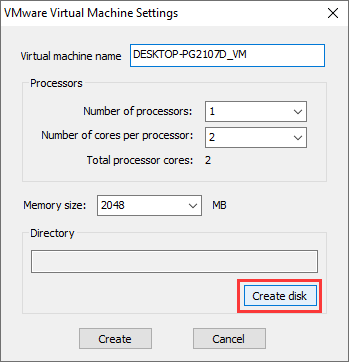
Click Settings button to specify a location and file name for the VMDK virtual disk file to be created. It is recommended to store the file to a location which is large enough and you can find it easily.

Click Create button to finish creating VMDK virtual disk.
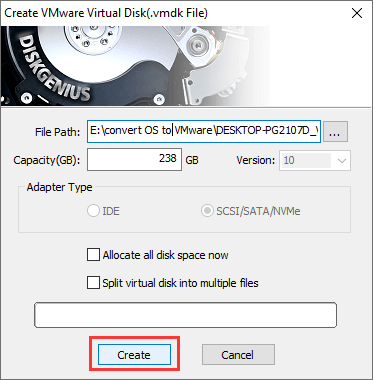
Step 3. Click Create button to initiate the converting.
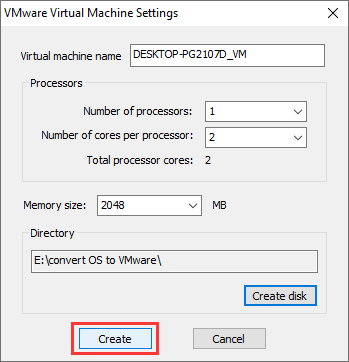
Step 4. Click Start button and DiskGenius will transfer existing Windows operating system and files of the Hyper-V to the VMDK virtual disk.
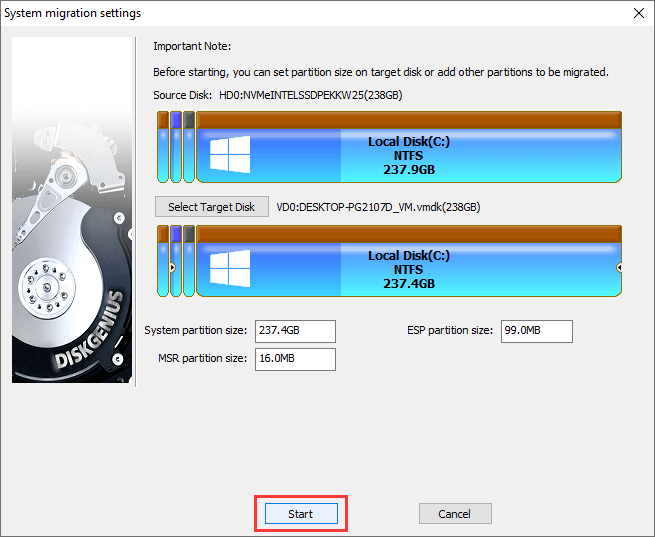
Click Hot Migration button.
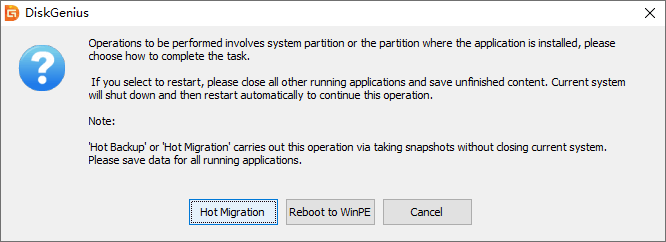
Wait for the procedure to complete.
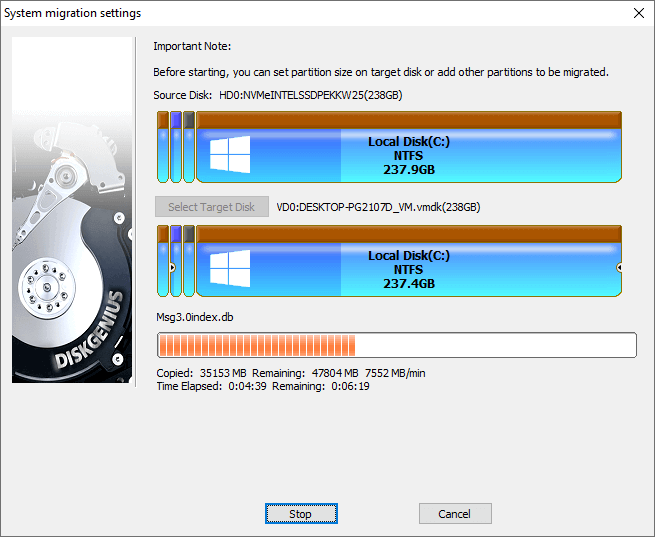
Step 5. Import the VMDK to your VMware.
If your VMware is not installed on a physical computer instead of the Hyper-V, you need to copy the VMDK to your physical hard drive first.
1. Launch VMware Workstation > File > Open.
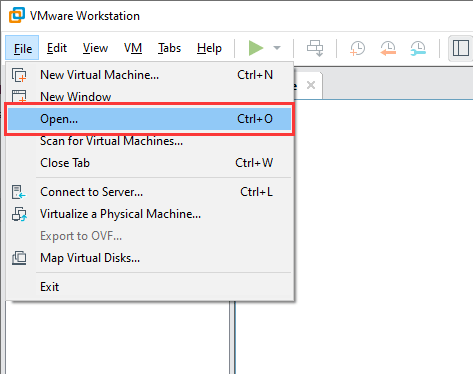
2. Browser your computer and select the VMDK file and click Open.
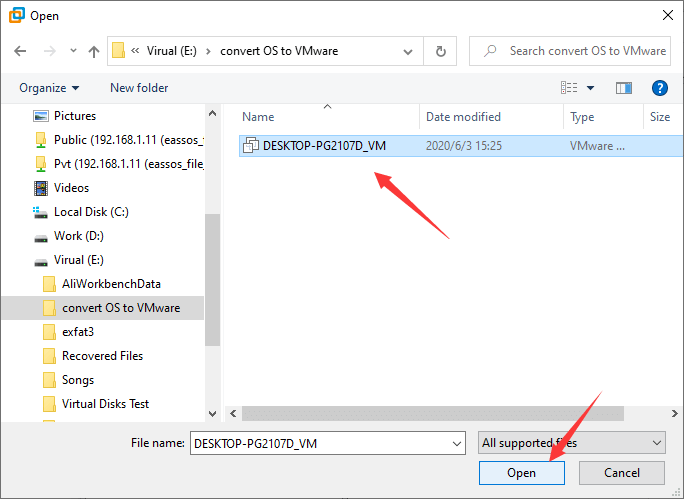
3. Click Power on this virtual machine, and the virtual machine will boot from the VMDK.
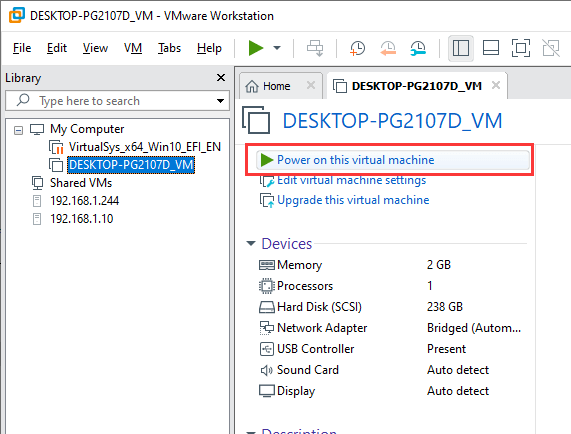
Now let's see how to convert VHD to VMDK using DiskGenius. This software also supports converting VMDK to VHD file format as well as converting disks between virtual disk and physical disk. In addition, DiskGenius can also clone virtual disks, thus, you can use DiskGenius to clone VHD/VHDX to VMDK.
Note:
The step-by-step guide of converting VHD virtual disk format to VMDK without losing data.
Step 1. Install and launch DiskGenius from your physical computer where the VHD is located.
Step 2. Open and load VHD/VHDX you want to convert in DiskGenius.
Click Disk and choose Open Virtual Disk File, and you can locate and select the VHD and then open it in the software. If the VHD has been attached in Disk Management, then it can be displayed in DiskGenius once the software is launched. In the case, there is no need to load it manually and you can move to next step.
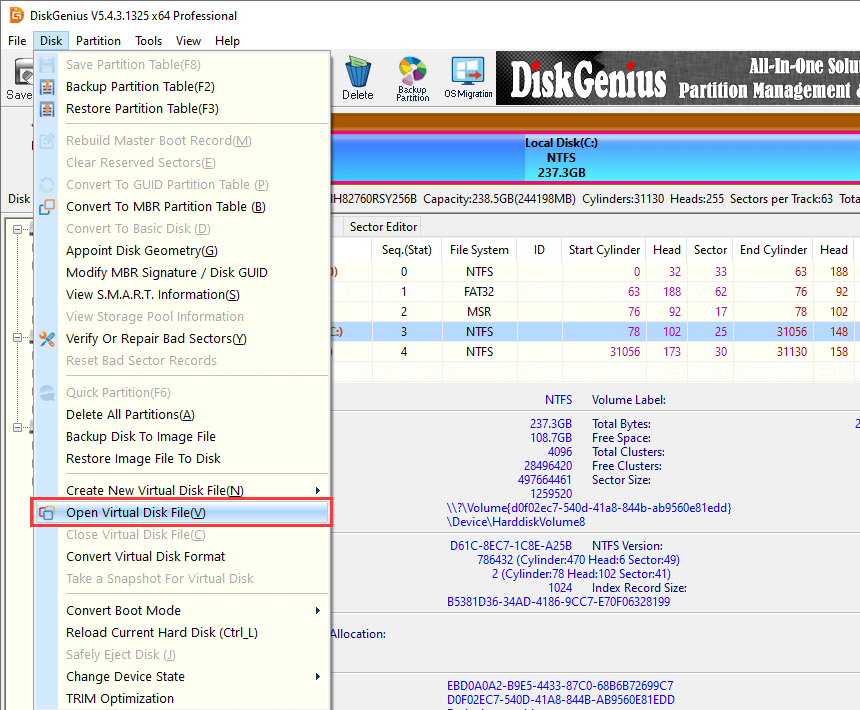
Once the virtual disk is opened and loaded by DiskGenius, you can operate it just like a regular disk, for instance, you can perform file & partition recovery, resize partition, clone disk, image partition, etc.
Step 3. Open virtual disk converting wizard.
Click Disk menu and choose Convert Virtual Disk Format option as follow.
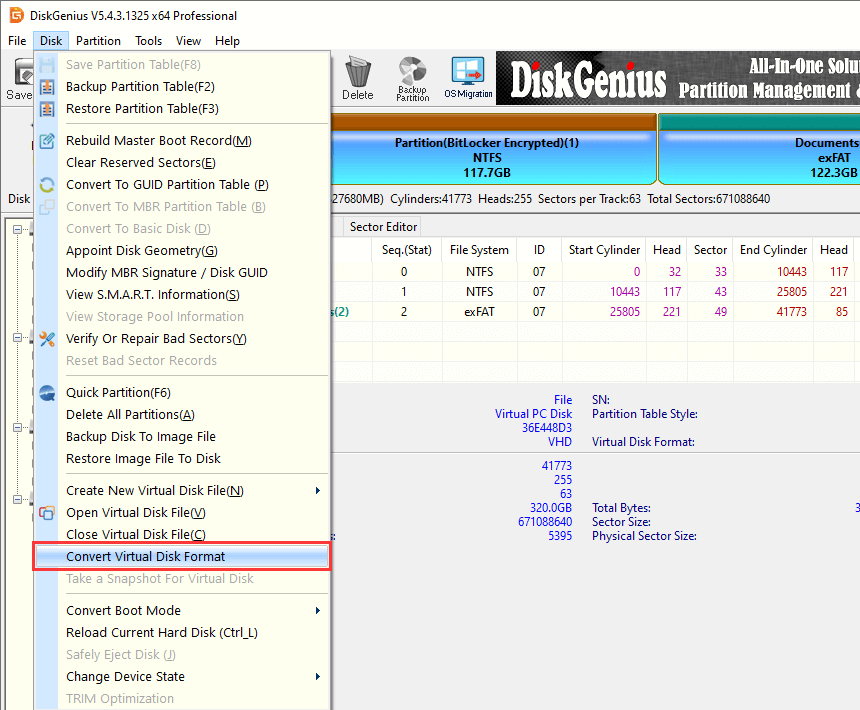
Now, the "Convert Virtual Disk Format" window opens up. In this window, you need to set source virtual disk, destination location and virtual disk format you want to convert.
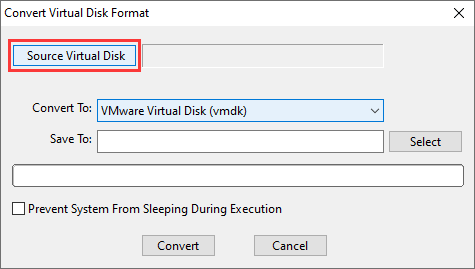
Step 4. Select source disk to be converted. Click Source Virtual Disk button and select the VHD you want to convert from the pop-up window and click OK.
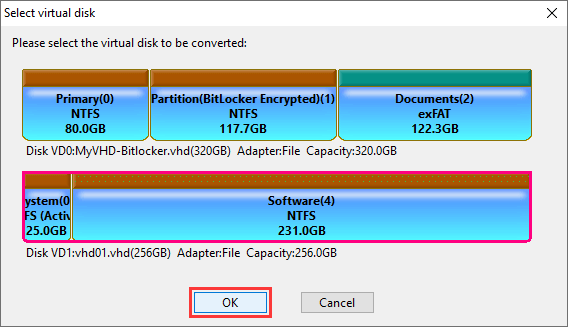
Step 5. Select virtual disk format from the dropdown list.
There are three types of virtual disk formats available here: VMware Virtual disk (vmdk), VirtualPC Virtual Disk (vhd), Parallels Virtual Disk (hdd) and VirtualBox Virtual Disk (vdi). Just select the type you want to change.
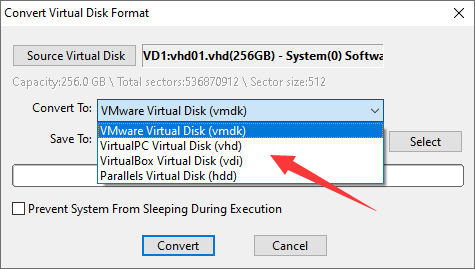
Step 6. Click Select button to set file name and select destination location to output converted virtual disk.
After clicking the Select button, a window will pop up and help you select a location to store the output disk. You can set a name for the VMDK disk on your own, so that you can identify it easily after converting. In the screenshot, the VMDK disk is named as My-VMDK.vmdk and it is saved to the root directory of drive (E:) on local hard drive.

Step 7. Click Convert button and DiskGenius starts to convert selected virtual disk to desired format.
The following screenshot shows DiskGenius is converting VHD to VMDK. The converting may take some time based on the actual disk size and you should wait for the process to complete. The click OK button after the process is done.
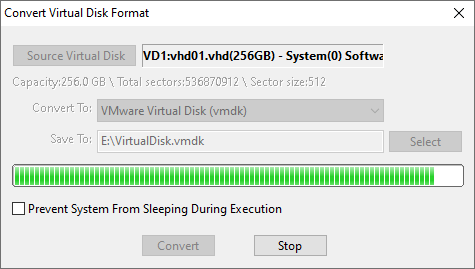
When the process is done, you can manage disk space and partition on the VMDK in DiskGenius just like a regular disk. The converting function provided by DiskGenius can also be used to convert VMDK to VHD, VHD to VDI, VDI to VHD, VDI to VMDK, VMDK to VDI. The converting process does not cause data loss on the source virtual disk. Besides, DiskGenius can convert physical machine to virtual, or convert virtual disk to physical hard drive. It is able to make a sector-by-sector conversion when it carries out these tasks.
What is VMware virtual machine? VMware, established in 1998, focuses on providing products on virtualization. VMware Workstation was launched in 2001 and it is a piece of virtual machine software which can be used on a single physical host computer to run various operating system. It builds a bridge between the host computer and virtual machine. Users are allowed to install multiple editions of operating system, including client and server OS. Users benefit a lot via deploying VMware workstation, for example, using a different OS without reinstalling system on host, installing a wide range of operating systems to test same code or application, launching applications on virtual machine to protect host against virus, etc.
What is a VMDK file? VMDK is the short form of Virtual Machine Disk and it is an open file format provided by VMware. It is mainly used for services for cloud computing and virtualization. In this guide, .vmdk files are used on virtual machines for data storage and it stores all info of a virtual machine. A virtual disk containing vmdk file can work as a singe virtual machine.
In general, the conversion process of Hyper-V to VMware (VHD to VMDK) does not take too many steps, and the converting process does not affect anything on the source disk and this it is safe. Apart from converting VHD to VMDK, DiskGenius is also able to do conversion between VMDK and VDI, VHD and VDI, etc. If you have any questions or need help on converting virtual disk, please feel free to contact our technical support team.
DiskGenius - Advanced virtual disk manager software to manage VHD, VMDK and VDI virtual disks.
ô Free Download